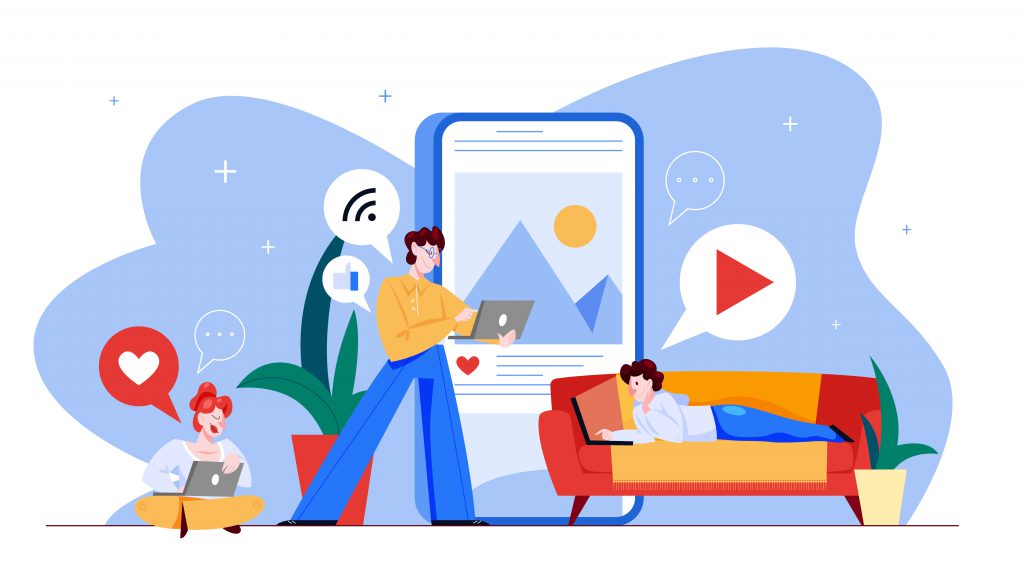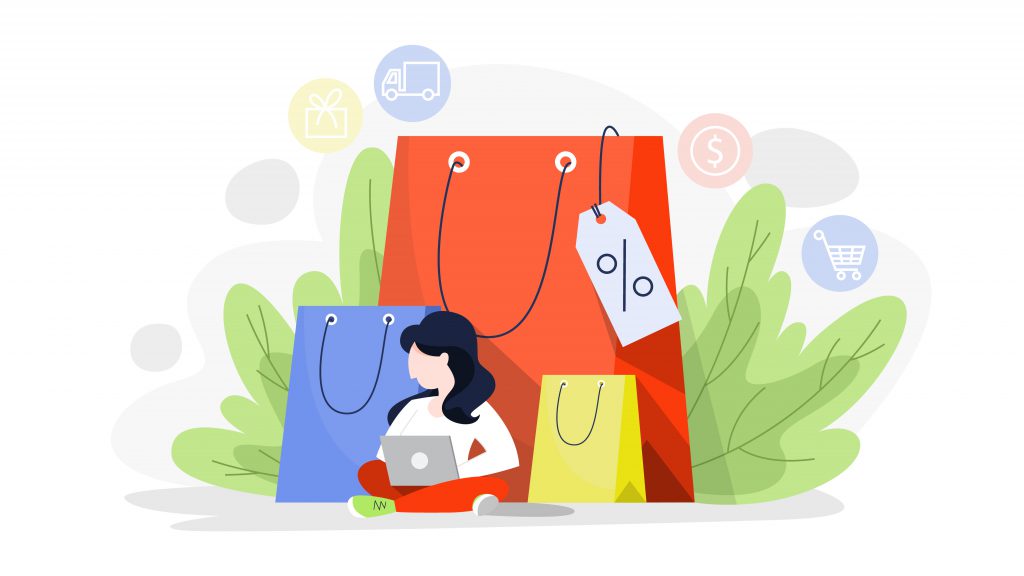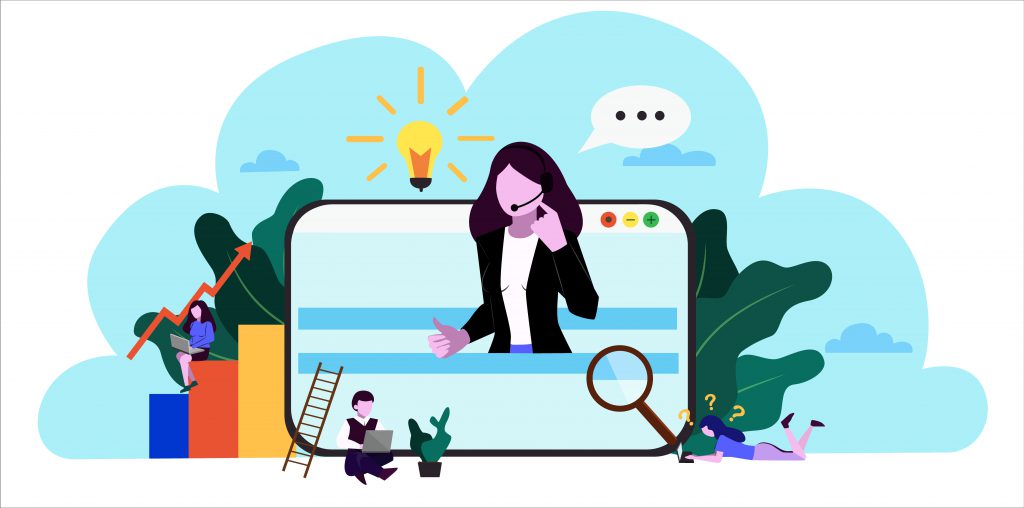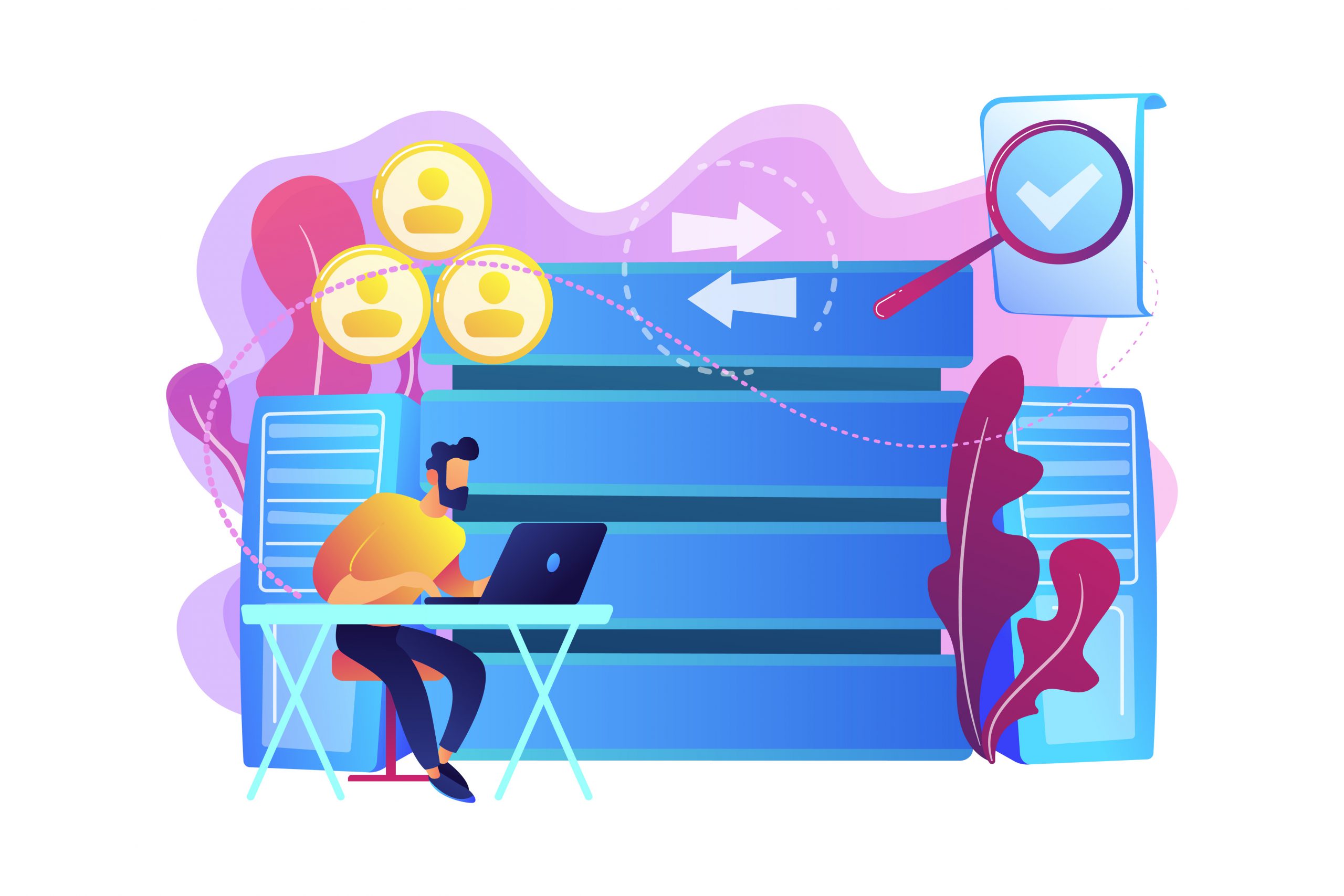
How to apply a Tag Management solution?
A Tag Management Solution is a tool that can help you deploy and manage tags. The various marketing and analytics tags on your website or mobile app are taken care of. Moreover, you will have access to a powerful set of techniques to control how your tags are fired and how you collect information from your website.
Wherever you currently are with your business, a tag management solution is going to make your life a lot easier. The main advantages in a nutshell:
- No more editing code to deploy, update or remove tags.
- Test and deploy tags faster
- Easy to deploy a data layer for advanced tracking of sites and apps
- Tag management becomes easier and cheaper
- Speeds up your site as individual tags no longer slow down the delivery of other tags
The vast majority of businesses that spend heavily on marketing have a tag management solution in place (70% of UK businesses). Therefore, having a tag management solution in place means that the very low-value error-prone process of installing tags on a website becomes easy, reliable and fast. And last but not least, you can do it without wasting valuable developer time.
There are a lot of good tag management solutions, but I would recommend using Google Tag Manager, as it is the only free solution.
What is the Tag Management Solution seven-step approach?
Next, in this section, we attempt to keep the topic as light as possible, so we waste as little of your time. The subsequent material on this topic consists of seven steps to help you create and likewise execute a tag management plan and implement your newly improved tag manager setup:
The first thing you need to do is to create a Google account. You or your business needs it to connect the different Google products we will be walking you through in the next steps. You might need several people to have Admin access in your business. If so, I would recommend setting up a shared Gmail account. You could think of examples such as yourbusiness@gmail.com or analyticsyourbusiness@gmail.com.


It is best to create a tag management plan before you start with implementing a tag management solution. I would start with answering some basic questions so you have an idea of what you want to accomplish. Let me help you with identifying and answering those questions.
How many tags are currently deployed?
In the previous step, you installed Ghostery. You can start with going through some of the most common paths of your website and seeing what tags are firing through the Ghostery chrome extension. Average sites have ten different tags firing from their website. Make sure you cover a decent part of your site.
How many tags on your website are actually used?
Are all the tags you are finding through Ghostery familiar? Are those tools actually used? Have there been any test with products over the last years that you have decided not to continue with? Are you sure those tags have been removed? Almost two-thirds of the sites operated by the UK largest advertisers have at least one legacy tag; and 6% have ten or more (Think with Google, Feb 2016).
Are tags currently slowing down my webpages?
Having a lot of tags can slow down the rendering of your website. I have seen large sites firing over a hundred different tags, which is ludicrous. There are a few ways in which you can check what elements of your webpages are slowing it down. My favorite is webpagetest.org. You can see the first time I did it for this website, the results were not great. Do you see a lot of the tags there taking up valuable loading time?
If so, a Tag Management solution is a good way to get tags to fire asynchronously. This means that the tags do not wait for one another to complete loading before they themselves start to load. A solid explanation of the difference between asynchronous and synchronous can be found on the Tealium site. It will be a lot of work to move all your current tags into a tag management solution, so lot’s of businesses rather then moving everything, they just drop all the new tags they need to deploy into a tag management solution.
How many new tags do you think you need to install (in the near future)?
If there are no plans to launch any new tags you should question whether you really need a Tag Management solution at this time. Only valid reason would be if current tags are slowing the site down significantly. If you plan to (re)install at least one tag, why not install a Tag Management solution first? If you need to install two, or if you are interested in collecting more data rom your website than standard implementations allow, it is an absolute no brainer to go down the Tag Management solution route.
Do your marketing and IT teams disagree on priorties?
Don’t worry, that is pretty normal in large organisation. One often sees that the IT teams have a queue and that they decide on what to prioritise. This means that tracking some kind of marketing activity is often not seen as a priority. For smaller organisations, that kind of frictions may exist on smaller scale. Your web developer might ask for a relatively steep sum of money to implement a tag because he or she has forgotten all about your site and will have to familiarise him or herself with your site all over again for a small piece of work. Or your digital agency might complain that they do not have enough data to optimise their efforts efficiently. All of the above are good reasons to work on a tag management plan.
Sometimes, IT teams want to maintain control over what happens on the site. You want your marketers and IT people to understand each others priorities. A compromise that I really like is that the marketing team get access to containers but the IT needs to approve before a container gets published. Log in to Google Tag Manager and click on the account settings for the account in question, as per the following screenshot:

You can then select the “Require 2-step login verification for certain operations” option. First thing you will need to do is enable two step verification for your Google Account.

To conclude, have a look at this very helpful explanation. It will costs you three minutes and it is very good.
So if you have read through about all of the above, and discussed it with the relevant people, you should be ready to finalise your tag management plan. If you would prefer us to have a look for for you, let us know by submitting your details on the right.
Otherwise, please proceed to the next step to read about free versus paid tag management solutions.
You have some important questions that you need to answer in order to start your tag management solution consideration. The main ones are the security and service level that your organisation needs. You can choose between free and paid solutions. Personally, I think that ninety five percent of businesses out there, a free solution should do the job.
At an audit we performed on the largest advertisers in the UK towards the end of 2015, we found that the free version of Google Tag Manager was by far the most used solution (Disclosure – author works at Google). Also in this top segment of the largest advertisers in the UK.
For companies that need a service level agreement in order to implement any new technology, a paid solution is more appropriate. A lot of financial institutions have very strong conditions for implementing a new pieces of technology.
From the paid solutions, Signal (Formerly known as Brighttag), Tealium and Ensighten are the most popular solutions. Google Tag Managers paid version is also available. Adobe’s Dynamic Tag Management is popular with companies that are already using the Adobe solutions. And solutions like Tagman, DC Storm Tag Management and Qubit hold smaller but still significant shares of the market.
Let us know if you need support making this decision by filling in the form on the right. Otherwise, please proceed to the next step.
I am going to make the assumption that you have chosen for and are ready to install Google Tag Manager (disclosure – author works at Google). The first step is to log in to Google Tag Manager using your Google account. You should see this the first time you log in.

If you insert the company name you are looking to set Google Tag Manager up for, you are then asked to name you first container and where you will be running this container. I have named the container “all pages” after the trigger that I will use. Every website should have an “all pages” container as there are always several tags that need to be deployed on all pages of your site.

After agreeing to the terms and conditions I then get the code for Google Tag Manager. To implement Google Tag Manager, copy the code snippet provided in the Tag Manager interface or from the notification (you get if you click on the blue create button) below, replacing both instances of GTM-XXXX with your container ID. Paste this snippet into your website template page so that it appears immediately after the openingtag. Or alternatively, if you are using one of the big CMS out there, you can use the GTM account number (grey-ed out below) to insert into your plugin.

Plugins for WordPress, Joomla & Drupal sites
Are you using one of the large content management systems? This site uses WordPress and thus a WordPress plugin for Google Tag Manager. Drupal and Joomla have the same plugin available. Together, these three content management system cover eighty five percent of the websites out there. Most other tag management solutions have plugins available for the large content management system.
Whatever plugin you use, it can place the necessary container code snippet into your website so that you do not need to edit your theme files. So there is no need for developers whatsoever to realise a Google Tag Manager (GTM) implementation.
It is as simple as that.
Code implementation of Google Tag Manager
You could also install Google Tag Manager code on each of your pages. Or drop it in a page template for example. You paste the Google Tag Manager snippet into your website template page so that it appears immediately after the openingtag. You can read all about how to install Google Tag Manager in the quick start guide.
Alternatively, feel free to contact us for a quote for setup by leaving your details in our lead form.
Let’s start by having a look at the video below to get an idea of why installing proper tagging across your entire site is important for your measurement hygiene.
We are now ready for a second tag, or in other words, to install the Google Analytics tag. This process will be much the same as the previous step.
Let’s proceed and install our first tag. Or two. Log into your Google Tag Manager account and click on the name of the container you want to edit. Click on “add a new tag”.

You can then choose a tag template. Select the Google Analytics tile (under Product) and tag type Universal Analytics.
First, you put in the tracking id that you pull from your Google Analytics account. You can find the Tracking ID from within Google Analytics listed in Admin > Property > Property Settings or in Admin > Tracking Info > Tracking Code. Alternately, you can find the Tracking ID by clicking on Home and expanding the Account folder; the Tracking ID will be listed next to the Property Name. In any of these cases, the number will have a format that looks like this: UA-xxxxxx-xx.
Next you tick the “Enable Display Advertising Features” box (in green in screenshot below), so your code will collect more details about your visitors.

And last but not least, expand “More Settings” by clicking on it. Go to the “Ecommerce Features” section, and enable “enhanced ecommerce features” and tick the “Use the datalayer” box, while keeping the dropdown menu on its default value to read data on events. You then change the dropdown menu under “Enable Enhanced Link Attribution” to true. It should look like this.

Then you pres continue to save these settings. Select your trigger as “All Pages” and you are ready to publish your Google Analytics tag.
Congrats, you installed the Google Analytics tag successfully! If you are unsure about setup or want someone to look at your setup to verify your data, feel free to get in touch for a free quote.
Whats next?
You can now skip the first three steps of the Google Analytics get started guide and start with the step checks how your Google Analytics tags are firing.